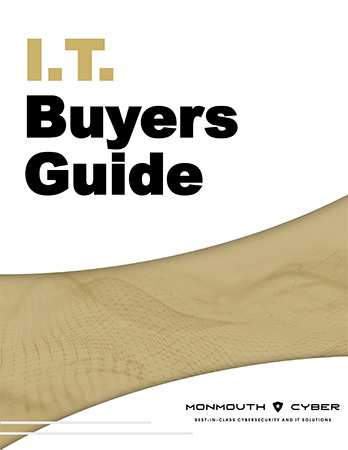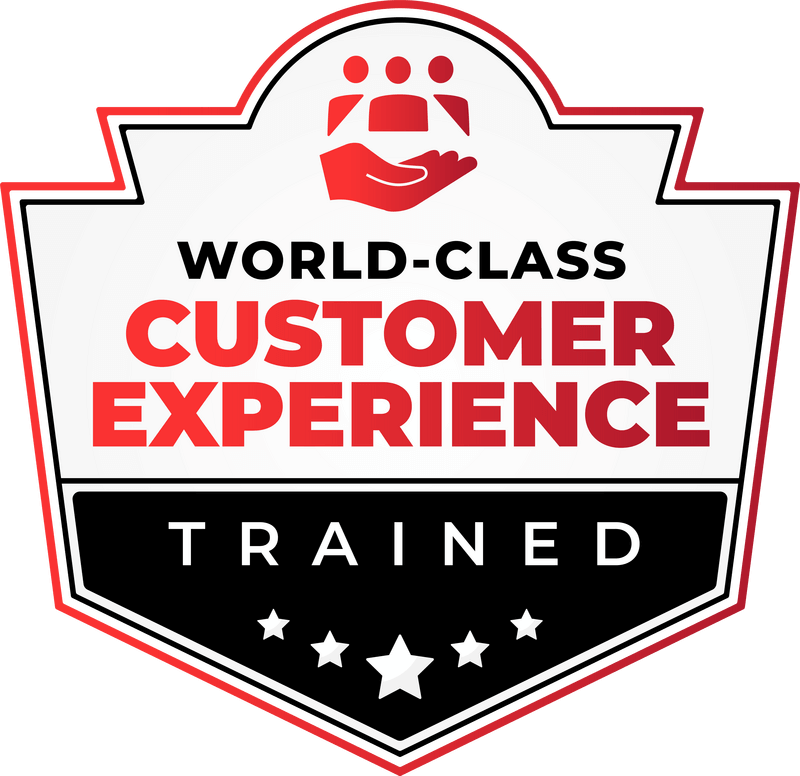As you may already know, Windows 10 will reach its end of life on October 14, 2025. This means no more free security updates, technical support, or non-security updates from Microsoft. Your PC won’t suddenly stop working, but you’ll be on your own to keep it secure and running smoothly—something that’s easier said than done.
If you’ve tried upgrading to Windows 11 only to find your PC doesn’t pass the compatibility check, don’t stress. You still have options. Here’s what you can do to stay protected and keep your business running without interruptions.
1. Ignore the Deadline (Not Recommended)
While technically an option, ignoring the deadline isn’t wise. Once Windows 10 support ends, your system won’t receive security patches or updates. That means higher exposure to cyber threats and viruses. Plus, without technical support and regular updates from Microsoft, your PC’s performance could suffer, leading to slowdowns and inefficiencies.
Bottom line: This route could put your business at risk. If you’re considering it, make sure you have an alternative security solution in place—but even that won’t fully cover your bases.
2. Switch to Linux
If you’re tech-savvy and not ready to part with your current PC, you could switch from Windows 10 to Linux. It’s an open-source operating system that offers more control, but it comes with its own set of challenges. Transitioning to Linux requires technical expertise, and troubleshooting any issues might mean diving into unfamiliar territory.
Is this option for you? Only if you’re comfortable navigating potential tech hiccups and don’t mind investing the time to learn a new system.
3. Upgrade “Incompatible” PCs Using a Loophole
Failed the compatibility test? There might still be hope. Some PCs designed for Windows 10 can run Windows 11 with a little extra work. ZDNET explains how to do it by editing the registry and ensuring your PC is set up with Secure Boot and the Trusted Platform Module (TPM).
The article then states that even if you see a warning like, “Your PC won’t be supported and may not receive updates,” it doesn’t mean your data will vanish—it’s just Microsoft’s way of saying you’re on your own if issues arise (they are no longer legally responsible if something happens because your device is no longer supported). So this may not be the best option if you’d like to keep your device up-to-date and secure with Microsoft.
Heads up: This option is best suited for those comfortable with some technical tweaking.
4. Pay for Microsoft’s Windows 10 Extended Security Updates (ESUs)
While they will no longer support free updates for users running Windows 10, Microsoft announced it will offer Extended Security Updates (ESUs) for Windows 10 users, available as a paid subscription for up to three more years. This option is not the most cost effective. Before jumping in, keep in mind:
- Year 1: $61 per device
- Year 2: $122 per device
- Year 3: $244 per device
For educators, thankfully, the cost starts at $1 for year one and scales up modestly to $2 and then $4. However, ESUs come with strings attached: they’re cumulative, meaning you can only buy year two if you’ve already paid for year one. Plus, technical support isn’t included.
Takeaway: This is a stopgap, not a permanent solution. Microsoft’s pricing is structured to push users toward upgrading to Windows 11.
5. Purchase a New PC
If your current system is already showing its age, buying a new PC that’s Windows 11 compatible could be the most straightforward solution. Newer devices come with better performance, enhanced security, and more productivity features. Just remember: before making the switch, back up your data to avoid any unexpected headaches.
Plan ahead: Don’t wait until October 2025 to make your decision. The transition can take time, and you don’t want to be caught unprepared.
Need Help Navigating Your Options?
Deciding the best course for your business can feel overwhelming, and the time can pass quickly. That’s where Monmouth Cyber comes in. Our team is here to guide you, whether you need help upgrading your existing systems or choosing a new PC that fits your needs. We’ll make sure your transition is smooth, with minimal disruption and no hidden costs.
Ready to get started? Call us at (732) 681-2360 or click here to schedule a consultation. Let’s make sure your business stays secure and efficient, no matter what the future holds.